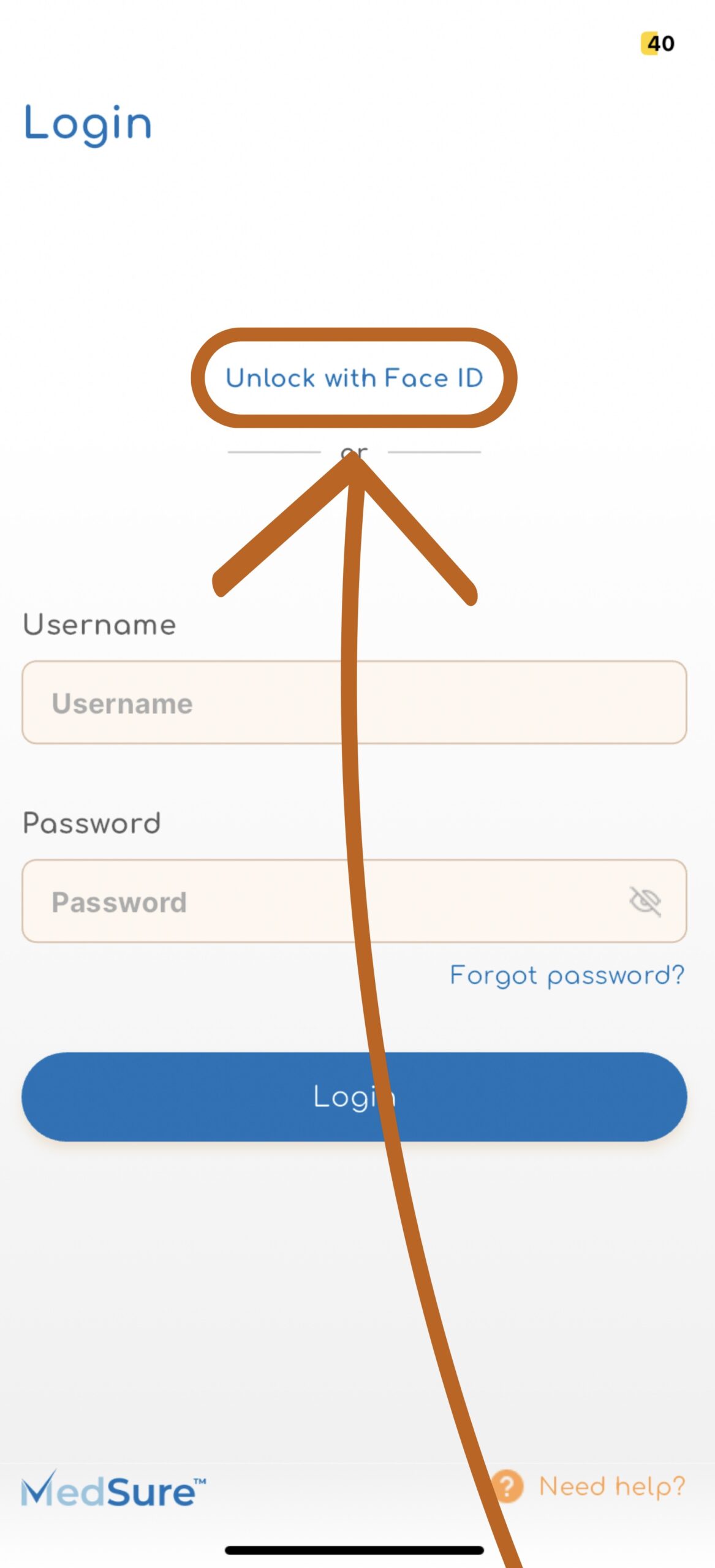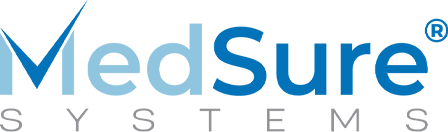Step 1
The first time you login to the MedSure App, it will ask if you would like to setup Face ID.
You can also enable Face ID from your Account Information page. Navigate to your account information page by clicking the icon with your initials in the upper right corner of the home page.
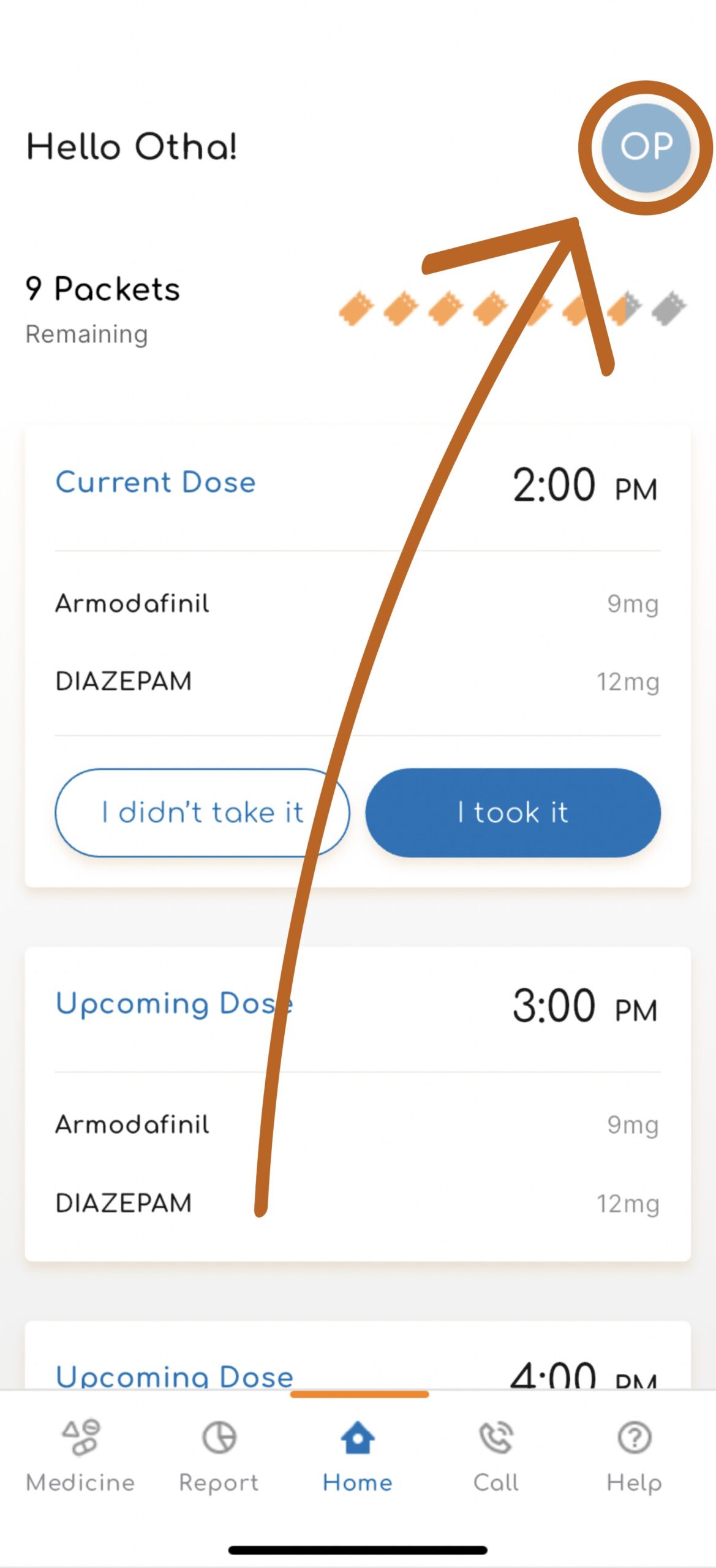
Step 2
From the Account Information page, select “Enable Face ID.”
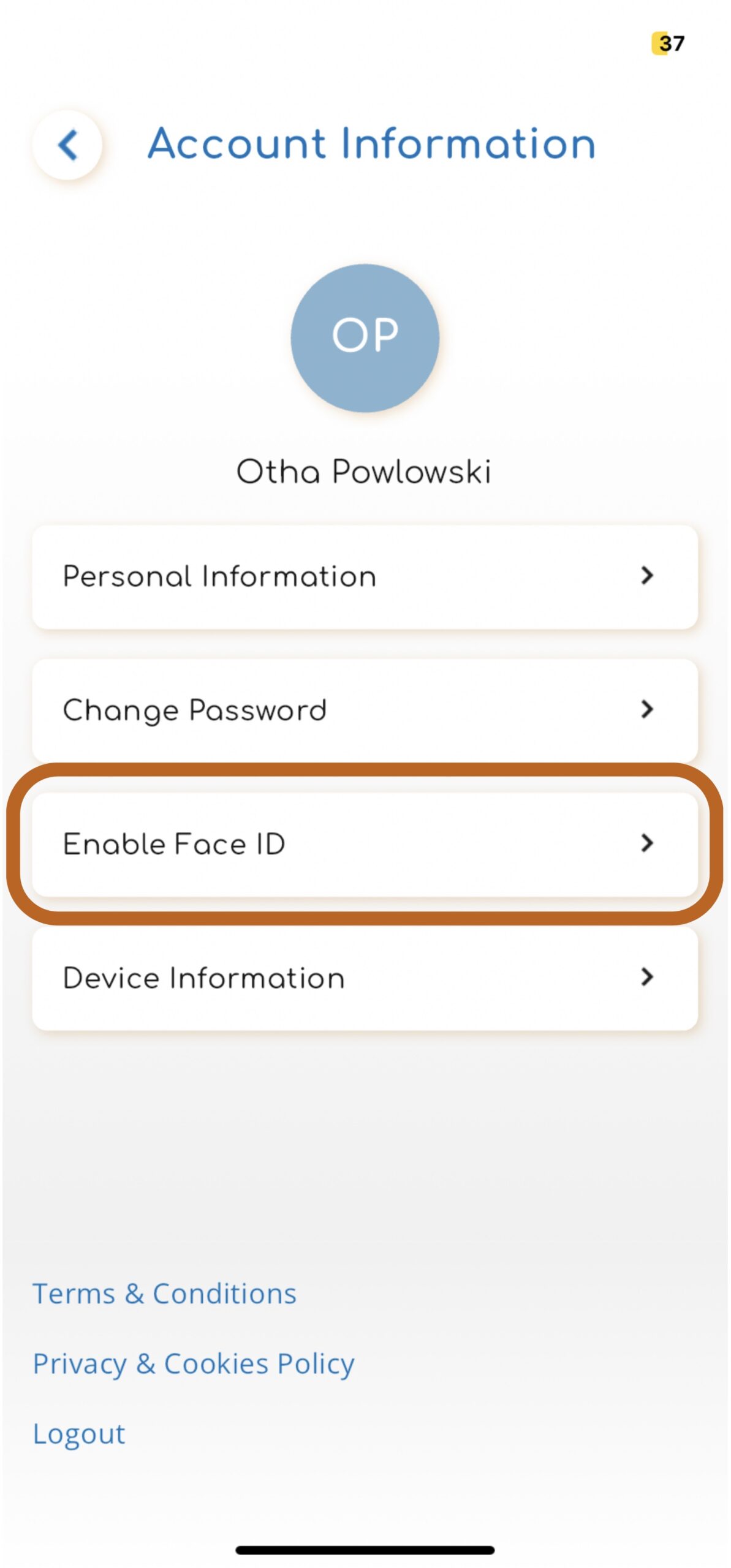
Step 3
To setup Face ID, click “Allow.”
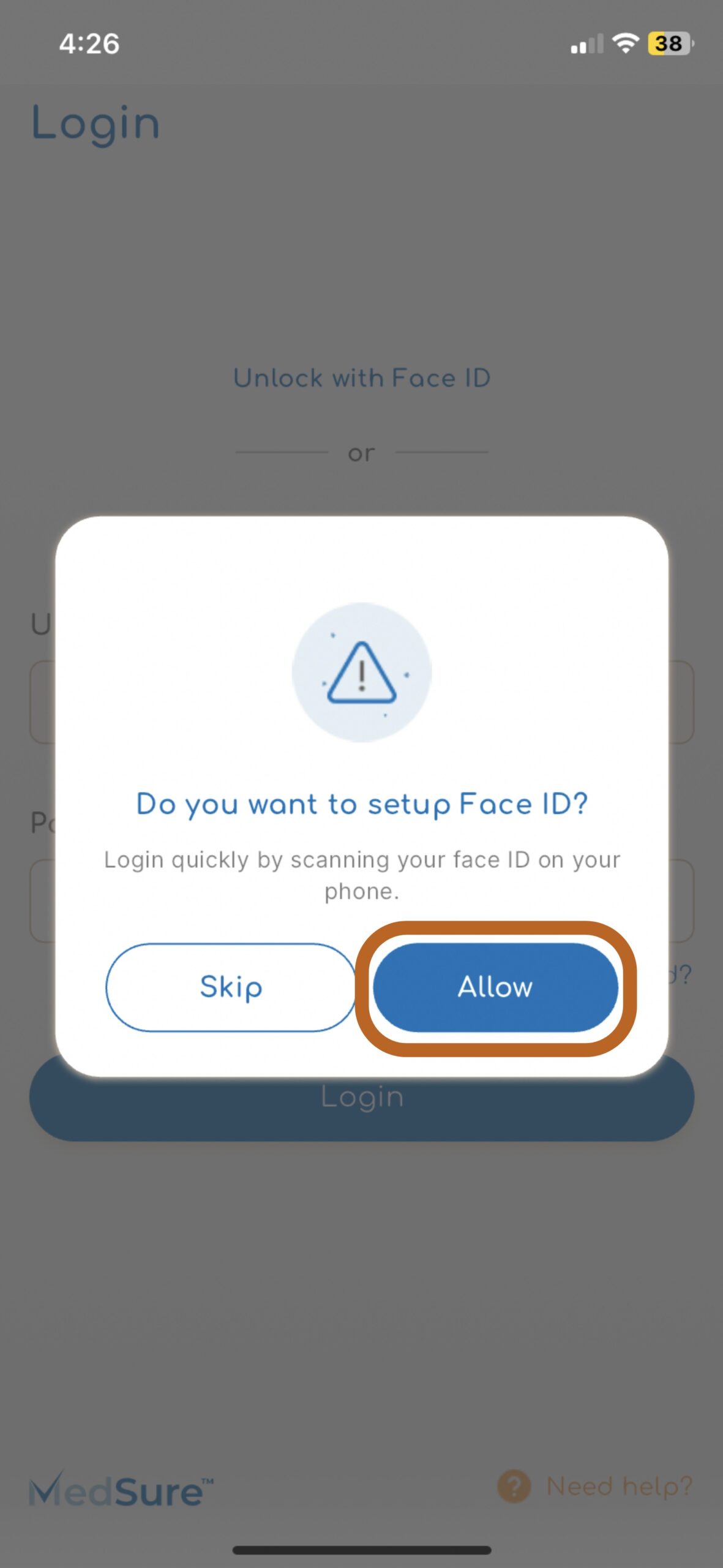
Step 4
Enter your iPhone passcode to confirm.
Face ID is now enabled.
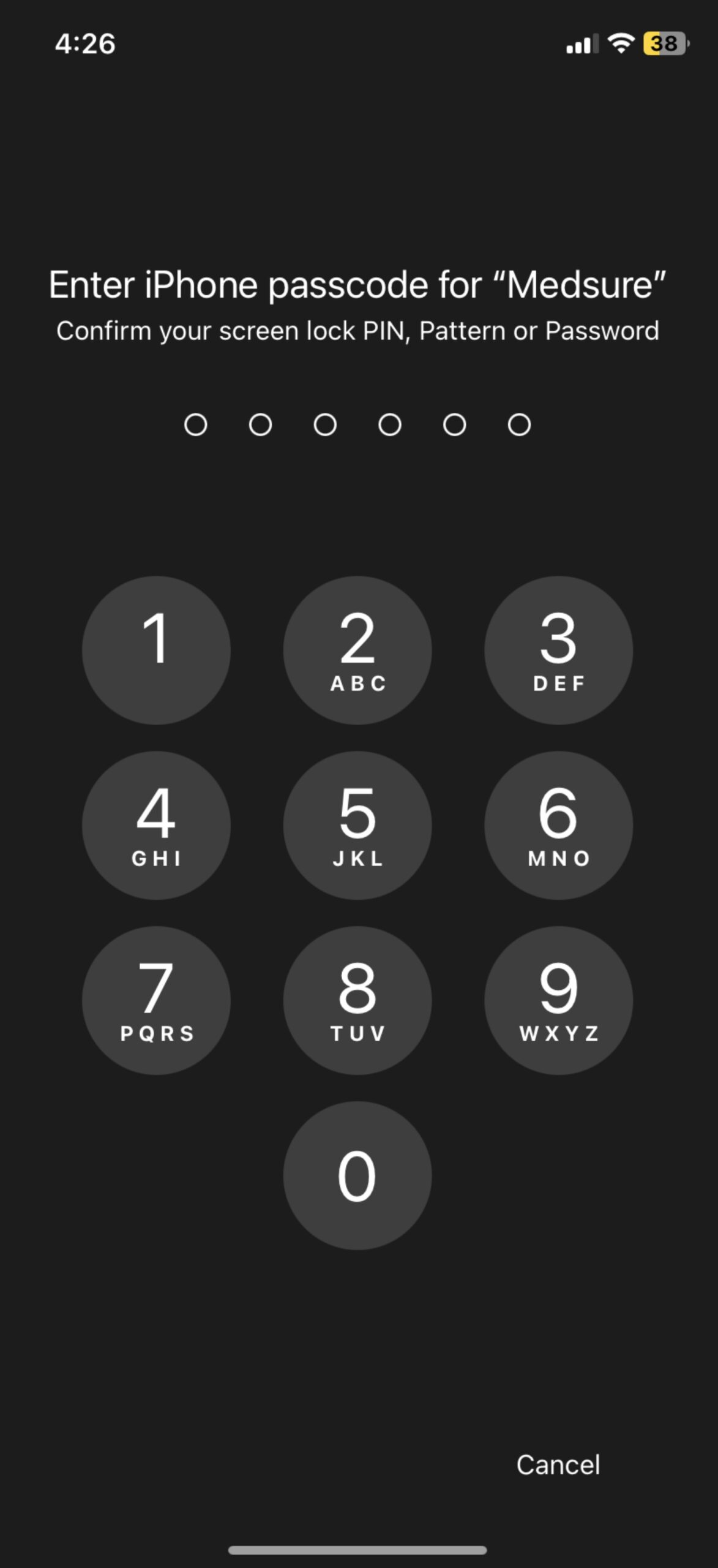
Step 5
The next time you open the MedSure App, select “Unlock with Face ID” to login.